Many smartphones, including the Infinix Note 30 5g, allow you to customize the maximum number of Bluetooth audio devices that can be connected simultaneously. This feature offers control and can improve the overall Bluetooth experience. Here’s how to adjust this setting on your device.
Step-by-Step Instructions
1. Access Device Settings
- Navigate to the Settings application on your Infinix Note 30 5g.
2. Locate System Settings
- Within the Settings menu, scroll down and select the “System” option.
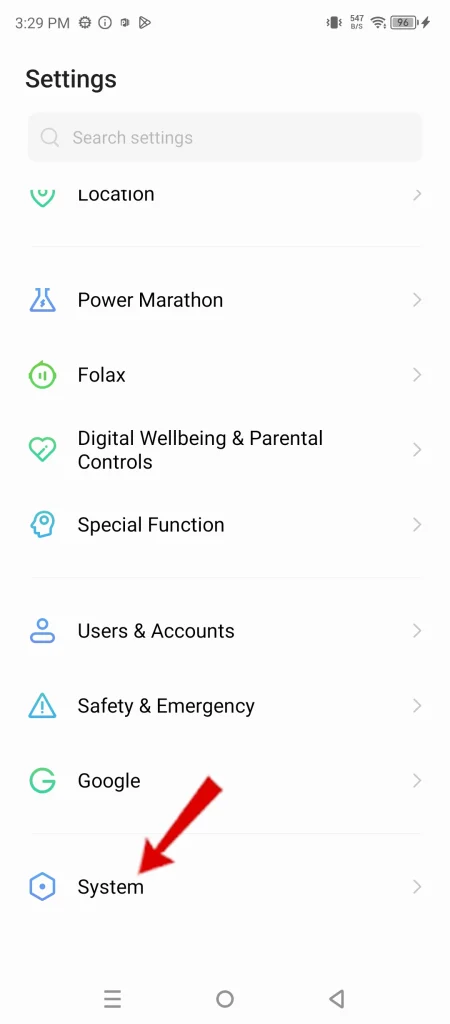
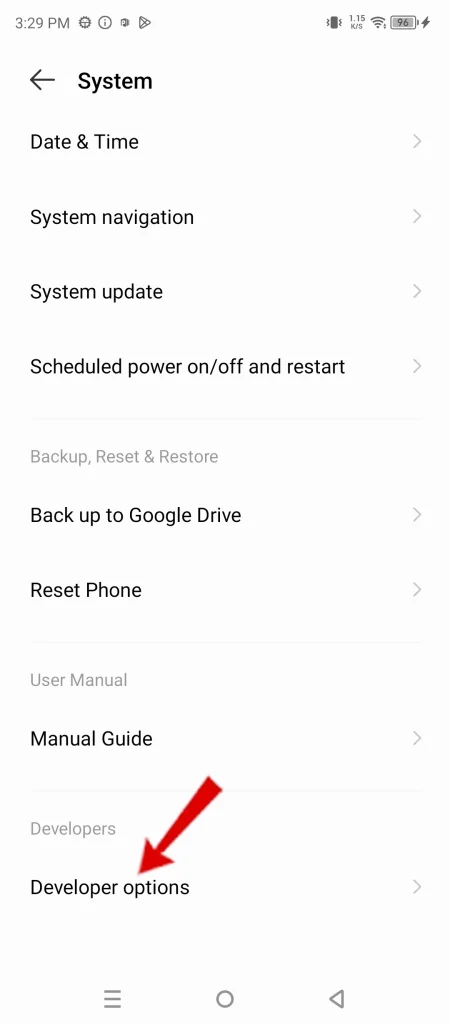
3. Enable Developer Options (if necessary)
- If “Developer Options” is not visible under System, follow these steps to enable it:
- Go to “About phone” (usually found at the bottom of the System settings).
- Locate “Build Number” and tap it seven times in quick succession. You should see a message indicating that developer mode has been activated.
- Return to the “System” menu, and “Developer Options” should now be available.
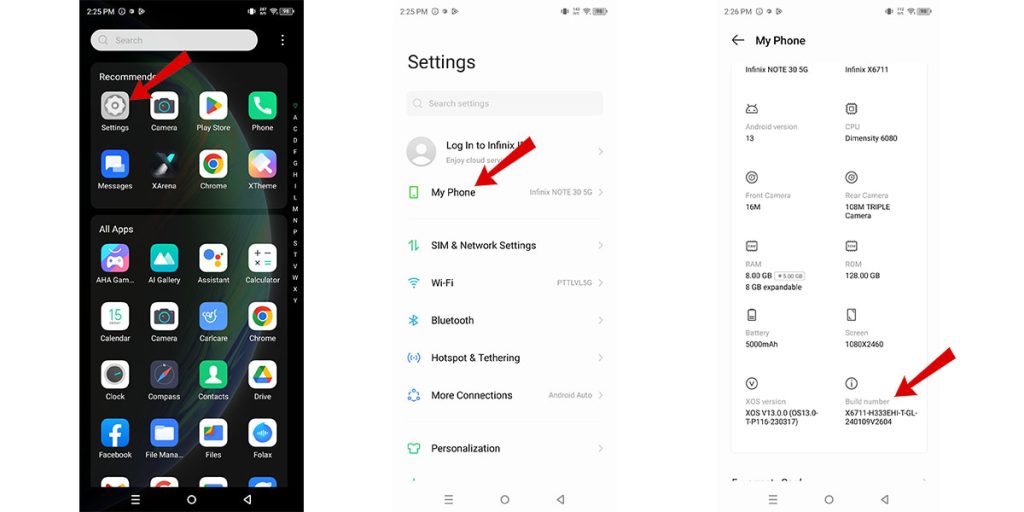
4. Enter Developer Options
- Tap on the “Developer Options” entry.
5. Modify Maximum Connected Devices
- Scroll within the Developer Options menu until you locate the “Maximum connected Bluetooth audio devices” setting.
- Select this option and choose the desired maximum number of simultaneous Bluetooth audio connections.
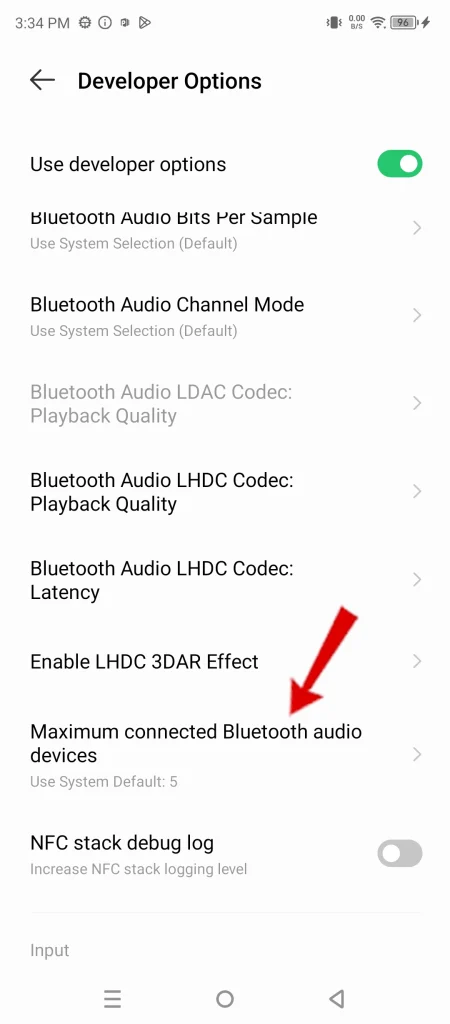
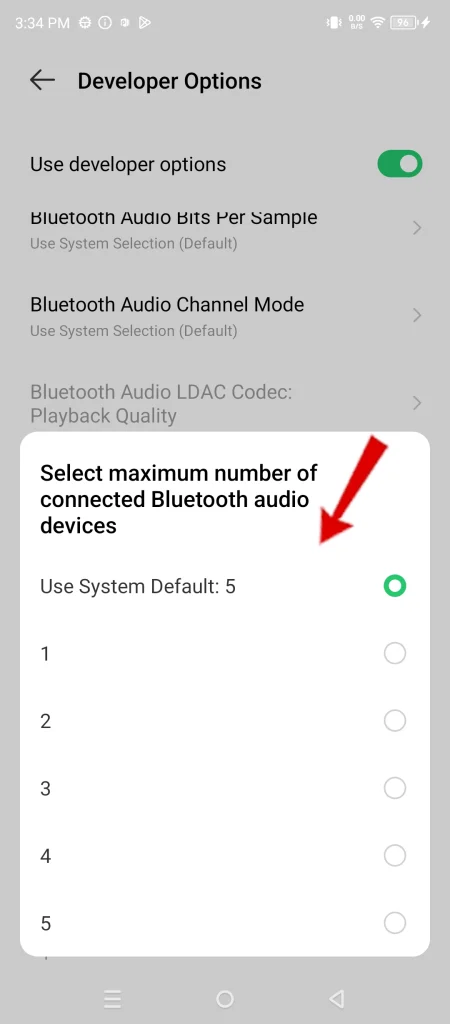
Importance of This Feature
Customizing the maximum number of connected Bluetooth audio devices provides the following benefits:
- Enhanced Convenience: Effortlessly switch between multiple Bluetooth audio devices (e.g., headphones, speakers) without the need for manual disconnections.
- Performance Optimization: Limiting connected devices can promote higher audio quality and stronger, more stable connections for active devices.
Please feel free to reach out if you have any further questions.

He is a high school senior with an innate flair for technology, boasts an impressive three-year track record in repairing smartphones and computers. As the founder of TechCentral.ph, Leie has carved out a niche in the tech world. His insightful articles on LinkedIn and Medium showcase his passion for innovation and his commitment to sharing knowledge. Keep an eye on this rising star—his journey is just beginning! 🌟📱💡
