The Infinix Note 30 5G continuously scans for available Wi-Fi networks to facilitate seamless connections. However, this background activity can contribute to battery drain.
Enabling the Wi-Fi scan throttling feature can help optimize battery life and potentially enhance network performance.
Enabling Wi-Fi Scan Throttling (Step-by-Step)
Follow these steps to enable Wi-Fi scan throttling on your Infinix Note 30 5G:
Step 1: Navigate to Settings
- Access the “Settings” application on your device.
Step 2: Access System Settings
- Locate and tap on the “System” option within the Settings menu.
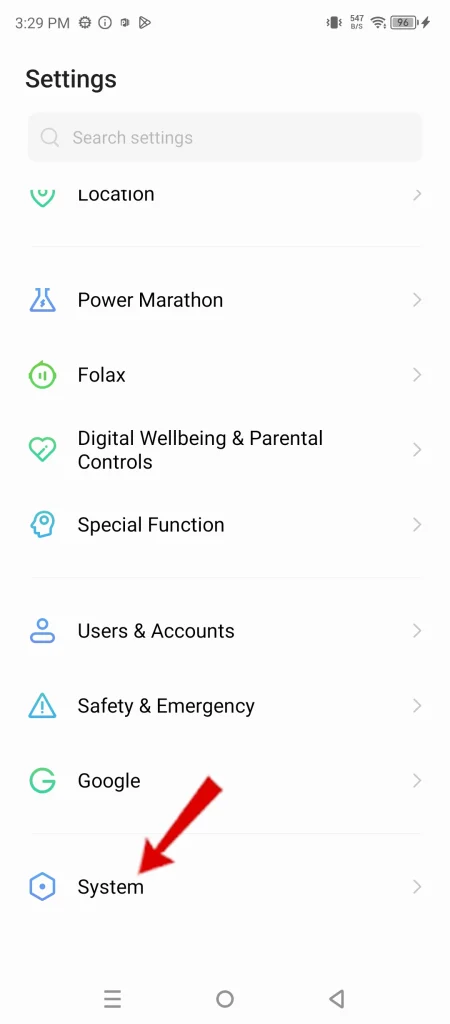
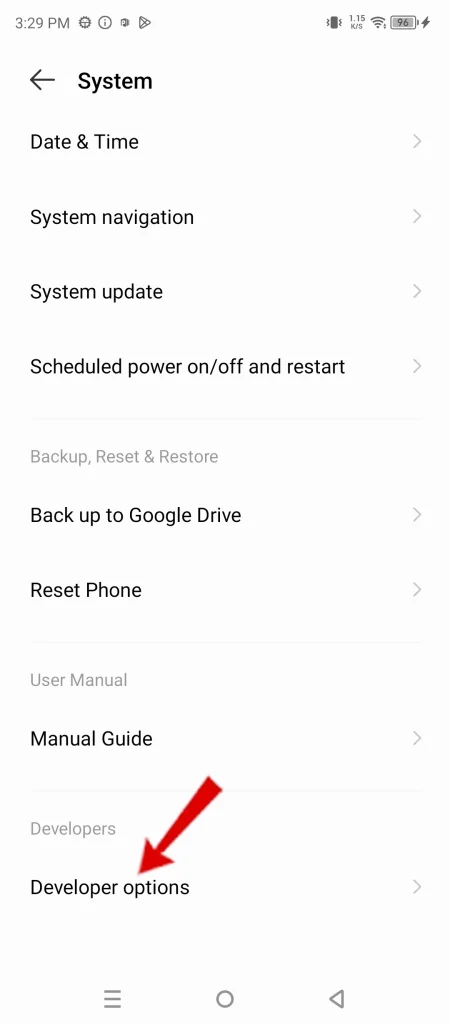
Step 3: Enter Developer Options (if necessary)
- Select “Developer Options.” If this option is not visible, you will need to enable it first:
- Within the “System” menu, find “About phone.”
- Locate “Build Number” and tap it repeatedly (typically 7-10 times) until a message confirms Developer Options have been enabled.
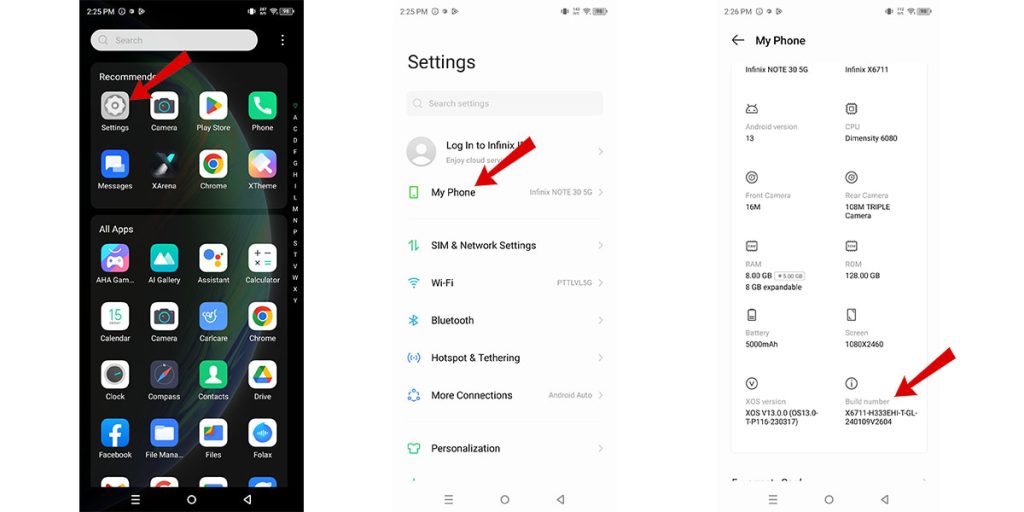
Step 4: Locate the Networking Section
- Within the Developer Options menu, scroll down to the “Networking” section.
Step 5: Activate Wi-Fi Scan Throttling
- Locate the setting labeled “Wi-Fi scan throttling.” Toggle the switch to the “on” position.
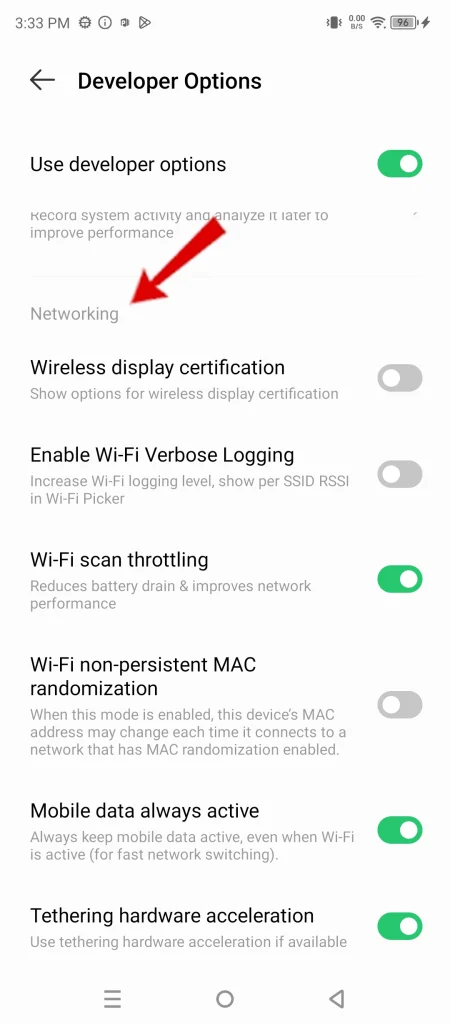
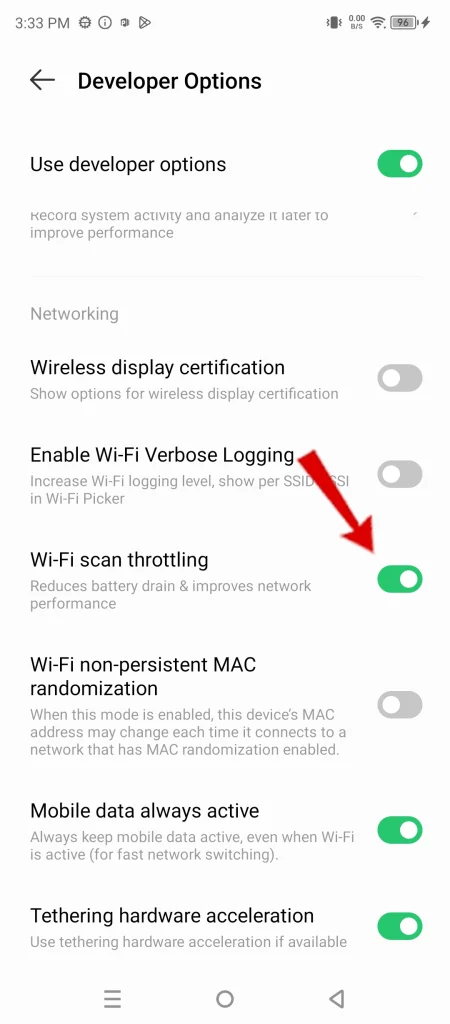
Benefits of Wi-Fi Scan Throttling
- Extended battery life: Reducing the frequency of Wi-Fi network scans helps conserve battery power, extending the time between charges.
- Potential network optimization: Limiting background scans can minimize network congestion, potentially improving overall network performance.
And that’s all there is to enable Wi-Fi scan throttling on Infinix Note 30 5g smartphone.
Please feel free to reach out if you have any further questions.

Online Content Service Provider (Tech Writer) Since 2012.
