A factory reset restores your Samsung Galaxy Z Flip to its original manufacturer settings. This can be a necessary step to troubleshoot persistent software issues, optimize performance, or prepare your device for resale.
Remember, it’s crucial to back up all your important data before proceeding, as a factory reset will erase it.
Essential Pre-Reset Step: Data Backup
Before initiating the factory reset, employ a secure and reliable backup method to preserve your data. Options include:
- Samsung Smart Switch: Samsung’s dedicated backup and restore tool.
- Cloud Storage: Utilize services like Google Drive or OneDrive for convenient backups.
- Computer Transfer: Manually connect your phone to a computer to transfer essential files.
How to Factory Reset Your Samsung Galaxy Z Flip
Notes: The following steps are also applicable when performing factory reset via settings menu on Samsung Galaxy Z Flip variants running on One UI version 6.0 (Android 14). Actual steps and menu items may vary between device models and carriers.
Step 1: Access Settings: Open the “Settings” app on your Galaxy Z Flip.
Step 2: General Management: Scroll down and locate “General management.” Tap to enter.
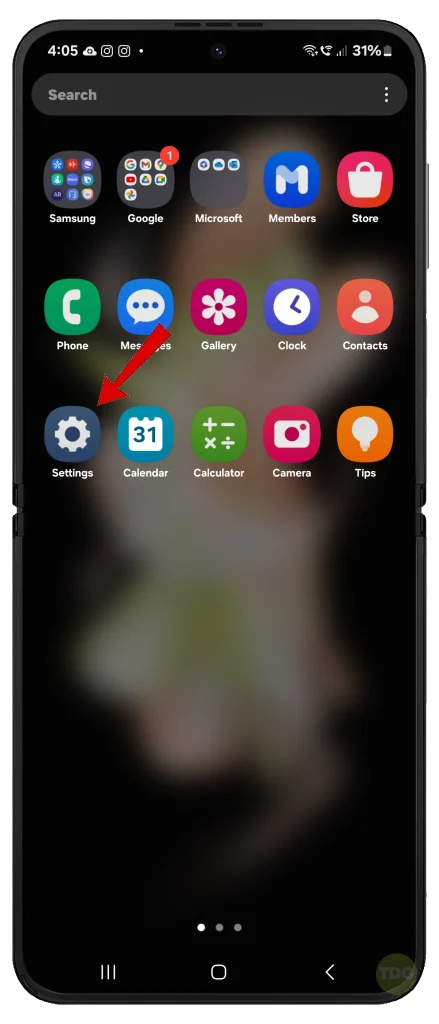
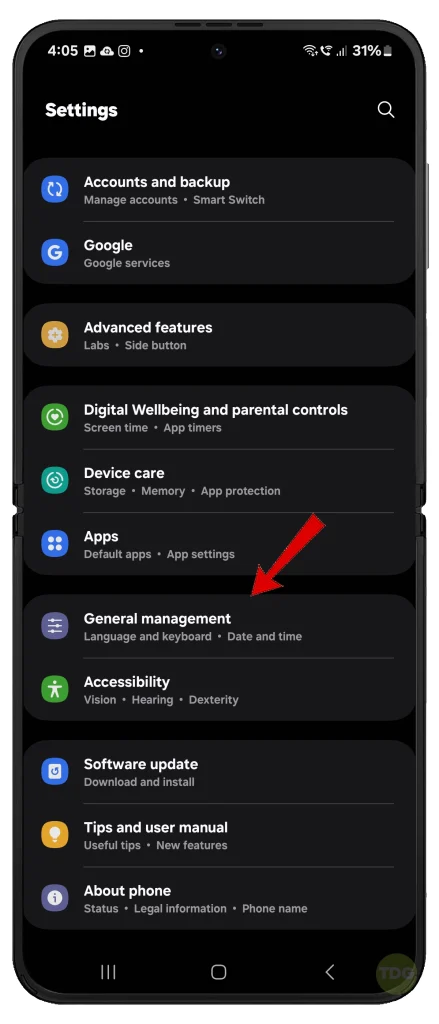
Step 3: Reset Options: Within General management, find and tap on “Reset.”
Step 4: Factory Data Reset: Select “Factory data reset” to begin the process.
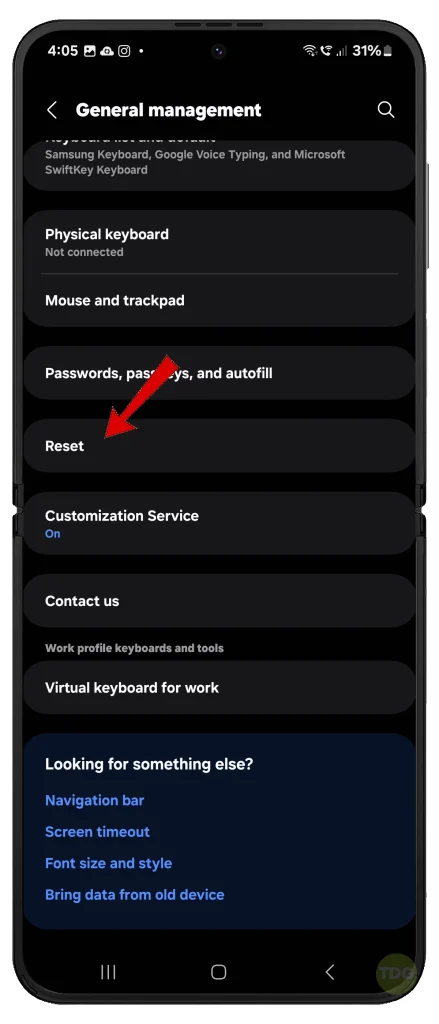
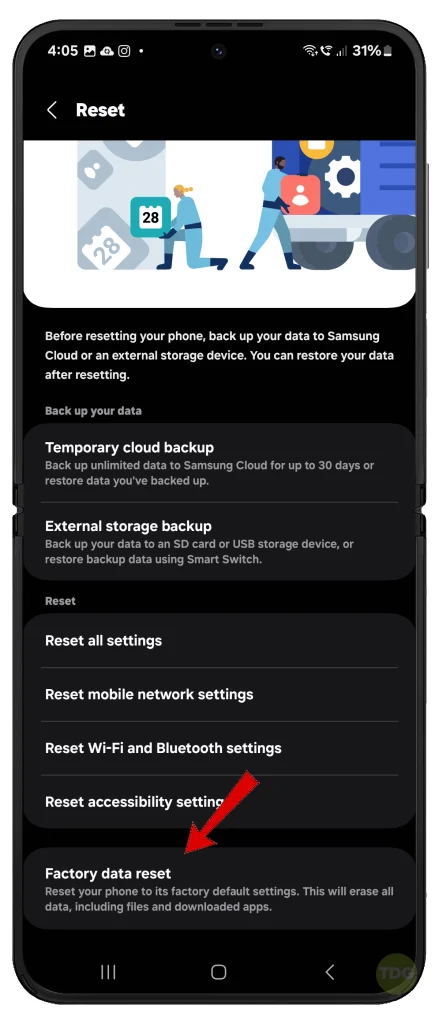
Step 5: Review Information and Confirm: Read the information carefully to understand the implications of the reset. Tap “Reset” when you’re ready to proceed.
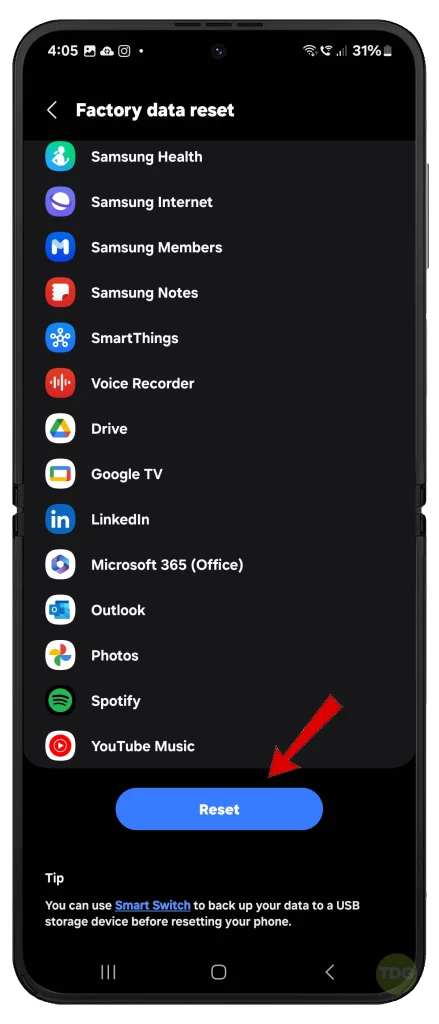
Step 6: Follow On-Screen Instructions: Your device will provide further instructions. You may need to enter your password or PIN for security purposes.
Understanding the Importance of Factory Resets
- Troubleshooting: Factory resets often resolve software malfunctions, persistent crashes, and performance lags.
- Device Optimization: Resets clear storage, improve speed, and give you a fresh software experience.
- Data Security: Ensure the complete removal of personal data before selling or transferring ownership of your Galaxy Z Flip.
Important Note: Maintain adequate battery charge throughout the reset process to avoid interruptions. Connect your phone to a power source if necessary.

He is a high school senior with an innate flair for technology, boasts an impressive three-year track record in repairing smartphones and computers. As the founder of TechCentral.ph, Leie has carved out a niche in the tech world. His insightful articles on LinkedIn and Medium showcase his passion for innovation and his commitment to sharing knowledge. Keep an eye on this rising star—his journey is just beginning! 🌟📱💡
